
Download Here
How to Install:
- Khmer Unicode 2.0.0
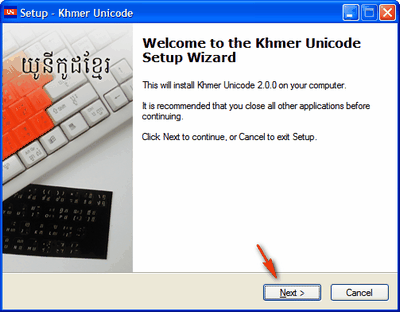
- Double click on this KhmerUnicode2.0.1.exe icon

- Click "Next" as indicating by the arrow

- It may take minutes to wait...
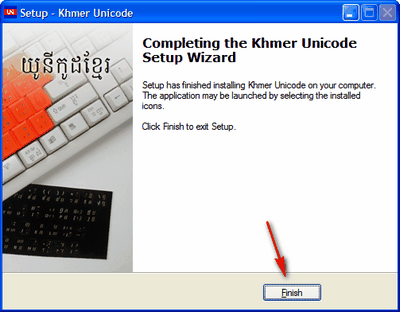
- Click "Finish"

At the bottom-corner of your computer screen, you should see this image that allow you to select either CA: Catalan or EN:English (United States) for Writing(Typing). For writing in Khmer, you need to select CA:Catalan.






No comments:
Post a Comment