 Between the simplicity of Microsoft Paint and the power of
Photoshopthere are many possible varieties of image editors. RealWorld Paint is
one of them.
Between the simplicity of Microsoft Paint and the power of
Photoshopthere are many possible varieties of image editors. RealWorld Paint is
one of them.
This tool lets you create an image from scratch or edit one
of your images in an intuitive interface. The program is easy enough to use
like any other Paint-like application, but also has some powerful features that
you normally don't find in other free graphic editors.
Among the features included in RealWorld Paint you'll find
support for layers and masks – just like Photoshop - and a bunch of special
effects and filters, image blending, support for gradients and shadows and
more, besides the basic drawing and retouching tools. RealWorld Paint may not
offer the same array of options you find in professional graphic suites, but
it's still a surprising selection of tools for a free editor.
snapshot of your desktop to start working on it.
Inside the image editor
Outline and shadow layer styles.
 The plain black t (in the layer palette)
The plain black t (in the layer palette)was transformed to a blue t with white outline and shadow.
Use layers and styles
Save time, maintain consistent look and feel, simplify future updates. That's what appropriate use of layer styles does for you.
Use classic layer styles like bevel, shadow, fill, outline, or glow.
Design your own layer style by combining any available image filter to achieve effects like automatic symmetry or kaleidoscope drawing.
Save your favorite layer styles into your own personal style library (with previews). Download pre-made styles.
Design vector illustrations
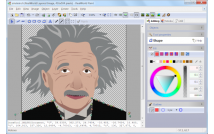 RealWorld Paint remains pixel-oriented, but delivers flexibility of vectors:
RealWorld Paint remains pixel-oriented, but delivers flexibility of vectors:Change colors and shapes of objects in a vector layer at any time.
Use a powerful Shape tool to design arbitrary shape.
Import vector masks from .psd as vector layers, export vector shapes to .svg.
Apply layer styles to vector layers.
Draw and modify vector shapes.
Design scalable logos or illustrations with vector tools.
Freely combine raster and vector layers.
Outline and shadow layer styles.
The best way from Photoshop to GIMP is through RWPaint.
Photoshop, GIMP, Paint.net compatibility
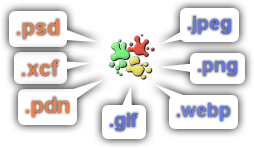 You won't have to leave your old projects behind. RealWorld Paint can import and export native image files of other popular image editors. Images are imported or exported with layers.
You won't have to leave your old projects behind. RealWorld Paint can import and export native image files of other popular image editors. Images are imported or exported with layers.Photoshop's .psd files are imported with selected layer styles. Compatible layer styles are converted to RWPaint's native layer styles.
RealWorld Paint also supports many standard image files like .jpg, .png, .bmp, .gif, .webp and more.
Make animations
 RealWorld Paint allows you to create simple animations like flashing buttons or animated forum avatars.
RealWorld Paint allows you to create simple animations like flashing buttons or animated forum avatars.Add new frames by dragging and dropping images from a file manager or via clipboard.
Modify each frame as a normal layered image.
Convert animations to filmstrips and vice versa.
Built-in GIF optimizer without cryptic settings.
Editing animation in RealWorld Paint.
Each frame is a separate image with layers.
Retouch or modify photographs.
Increase you eye size or muscle volume with the Shape shifter tool.
Smoothen or recolor your skin.
Modify your photographs
 With RealWorld Paint, you can resize, crop or cut out objects from photographs.
With RealWorld Paint, you can resize, crop or cut out objects from photographs.Resize pictures (with correct gamma), convert file formats, draw custom borders or frames.
Remove blemishes with the Clone tool.
Crop pictures and remove perspective with the Crop tool.
Change shapes with the Shapeshifter tool (Liquify in Photoshop's terms).






No comments:
Post a Comment